dvtm - dynamic virtual terminal manager
dvtm brings the concept of tiling window management, popularized by X11-window managers like dwm to the console. As a console window manager it tries to make it easy to work with multiple console based programs.
News
- dvtm-0.15 released (2016-01-09)
- dvtm-0.14 released (2015-02-19)
- dvtm-0.13 released (2014-11-15)
- dvtm-0.12 released (2014-07-05)
- dvtm-0.11 released (2014-03-08)
- dvtm-0.10 released (2013-12-28)
- dvtm-0.9 released (2013-04-03)
- dvtm-0.8 released (2012-08-01)
- dvtm-0.7 released (2011-09-04)
- dvtm-0.6 released (2010-10-08)
- dvtm-0.5.2 released (2009-07-07)
- dvtm-0.5.1 released (2009-02-08)
- dvtm-0.5 released (2009-01-26)
- dvtm-0.4.1 released (2008-05-10)
- dvtm-0.4 released (2008-02-17)
- dvtm-0.3 released (2008-01-12)
- dvtm-0.2 released (2007-12-29)
- dvtm-0.1 released (2007-12-21)
- dvtm-0.01 released (2007-12-08)
Download
Either Download the latest source tarball, compile (you will need curses headers) and install it
$EDITOR config.mk && $EDITOR config.def.h && make && sudo make install
or use one of the distribution provided binary packages.
Why dvtm? The philosophy behind
dvtm strives to adhere to the Unix philosophy. It tries to do one thing, dynamic window management on the console, and to do it well.
As such dvtm does not implement session management but instead delegates this task to a separate tool called abduco.
Similarly dvtm’s copy mode is implemented by piping the scroll back buffer
content to an external editor and only storing whatever the editor writes
to stdout. Hence the selection process is delegated to the editor
where powerful features such as regular expression search are available.
As a result dvtm’s source code is relatively small (~4000 lines of C), simple and therefore easy to hack on.
Quickstart
All of dvtm keybindings start with a common modifier which from now
on is refered to as MOD. By default MOD is set to CTRL+g however
this can be changed at runttime with the -m command line option.
For example setting MOD to CTRL-b is accomplished by starting
dvtm -m ^b.
Windows
New windows are created with MOD+c and closed with MOD+x.
To switch among the windows use MOD+j and MOD+k or MOD+[1..9]
where the digit corresponds to the window number which is displayed
in the title bar. Windows can be minimized and restored with MOD+..
Input can be directed to all visible window by pressing MOD+a,
issuing the same key combination again restores normal behaviour
i.e. only the currently focused window will receive input.
Layouts
Visible Windows are arranged by a layout. Each layout consists of a
master and a tile area. Typically the master area occupies the largest
part of the screen and is intended for the currently most important
window. The size of the master area can be shrunk with MOD+h
and enlarged with MOD-l respectively. Windows can be zoomed into
the master area with MOD+Enter. The number of windows in the
master area can be increased and decreased with MOD+i and MOD+d.
By default dvtm comes with 4 different layouts which can be cycled
through via MOD+Space
- vertical stack: master area on the left half, other clients stacked on the right
- bottom stack: master area on the top half, other clients stacked below
- grid: every window gets an equally sized portion of the screen
- fullscreen: only the selected window is shown and occupies the
whole available display area
MOD+m
Further layouts are included in the source tarball but disabled by default.
Tagging
Each window has a non empty set of tags [1..n] associated with it. A view consists of a number of tags. The current view includes all windows which are tagged with the currently active tags. The following key bindings are used to manipulate the tagsets.
MOD-0view all windows with any tagMod-v-Tabtoggles to the previously selected tagsMOD-v-[1..n]view all windows with nth tagMod-V-[1..n]add/remove all windows with nth tag to/from the viewMod-t-[1..n]apply nth tag to focused windowMod-T-[1..n]add/remove nth tag to/from focused window
Statusbar
dvtm can be instructed to read and display status messages from a named
pipe. As an example the
dvtm-status script
is provided which shows the current time.
Copymode
MOD+e pipes the whole scroll buffer content to an external editor.
What ever the editor writes to stdout is remembered by dvtm and can
later be pasted with MOD+p.
In order for this to work the editor needs to be usable as a filter
and should use stderr for its user interface. Examples where this is
the case include sandy(1) and vis.
$ echo Hello World | vis - | cat
Patches
There exist a number of out of tree patches which customize dvtm’s behaviour:
- pertag (see also the corresponding mailing list post)
FAQ
Detach / reattach functionality
dvtm doesn’t have session support built in. Use abduco instead.
$ abduco -c dvtm-session
Detach using CTRL-\ and later reattach with
$ abduco -a dvtm-session
Copy / Paste does not work under X
If you have mouse support enabled, which is the case with the
default settings, you need to hold down shift while selecting
and inserting text. In case you don’t like this behaviour either
run dvtm with the -M command line argument, disable it at run
time with MOD+M or modify config.def.h to disable it completely
at compile time. You will however no longer be able to perform
other mouse actions like selecting windows etc.
How to change the key bindings?
The configuration of dvtm is done by creating a custom config.h
and (re)compiling the source code. See the default config.def.h
as an example, adapting it to your preference should be straightforward.
You basically define a set of layouts and keys which dvtm will use.
There are some pre defined macros to ease configuration.
WARNING: terminal is not fully functional
This means you haven’t installed the dvtm.info terminfo description
which can be done with tic -s dvtm.info. If for some reason you
can’t install new terminfo descriptions set the DVTM_TERM environment
variable to a known terminal when starting dvtm as in
$ DVTM_TERM=rxvt dvtm
This will instruct dvtm to use rxvt as $TERM value within its windows.
How to set the window title?
The window title can be changed by means of a xterm extension terminal escape sequence
$ echo -ne "\033]0;Your title here\007"
So for example in bash if you want to display the current working
directory in the window title this can be accomplished by means of
the following section in your startup files.
# If this is an xterm set the title to user@host:dir
case "$TERM" in
dvtm*|xterm*|rxvt*)
PROMPT_COMMAND='echo -ne "\033]0;${USER}@${HOSTNAME}: ${PWD/$HOME/~}\007"'
;;
*)
;;
esac
Other shells provide similar functionality, zsh as an example has a precmd function which can be used to achieve the same effect.
Something is wrong with the displayed colors
Make sure you have set $TERM correctly for example if you want to
use 256 color profiles you probably have to append -256color to
your regular terminal name. Also due to limitations of ncurses by
default you can only use 255 color pairs simultaneously. If you
need more than 255 different color pairs at the same time, then you
have to rebuild ncurses with
$ ./configure ... --enable-ext-colors
Note that this changes the ABI and therefore sets SONAME of the
library to 6 (i.e. you have to link against libncursesw.so.6).
Some characters are displayed like garbage
Make sure you compiled dvtm against a unicode aware curses library
(in case of ncurses this would be libncursesw). Also make sure
that your locale settings contain UTF-8.
The numeric keypad does not work with Putty
Disable application keypad mode
in the Putty configuration under Terminal => Features => Disable application keypad mode.
Unicode characters do not work within Putty
You have to tell Putty in which
character encoding
the received data is. Set the dropdown box under Window => Translation
to UTF-8. In order to get proper line drawing characters you proabably
also want to set the TERM environment variable to putty or putty-256color.
If that still doesn’t do the trick then try running dvtm with the
following ncurses related environment variable set NCURSES_NO_UTF8_ACS=1.
Development
You can always fetch the current code base from the git repository located at Github or Sourcehut.
If you have comments, suggestions, ideas, a bug report, a patch or something else related to dvtm then write to the suckless developer mailing list or contact me directly.
License
dvtm reuses some code of dwm and is released under the same MIT/X11 license. The terminal emulation part is licensed under the ISC license.